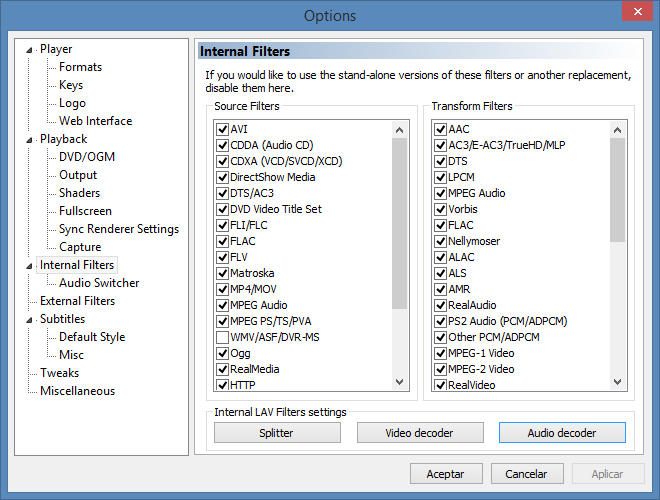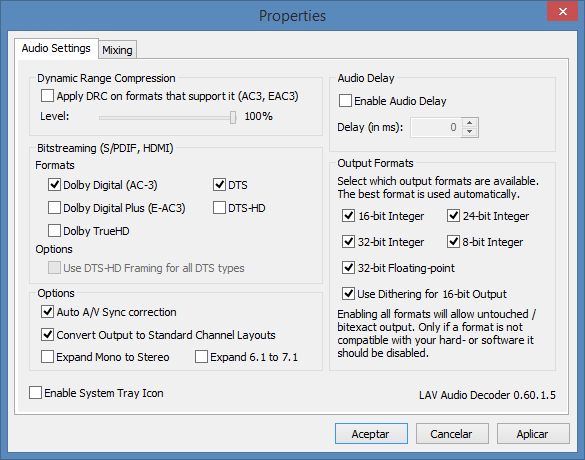If you use Media Player Classic Home Cinema as your default media player chances are you are not aware it doesn’t output multi-channel audio in bitstream form by default.
What this means is that if you have an external A/V receiver you are not sending it audio in multi-channel formats like AC3, DTS or HD audio like Dolby TrueHD or DTS-HD. Instead, Media Player Classic Home Cinema (MPC-HC) downmixes that audio stereo. This is by design because most people have two-speaker setups and they wouldn’t be able to hear audio properly without the stereo downmixing.
Most of the time this doesn’t matter if you have a sound card or integrated audio chip capable of doing real-time encoding to 5.1 or more channels. With MPC-HC and the majority of media players, the default settings in a setup using digital or optical audio outputs will downmix multi-channel sources to stereo and then the sound card/chip will output a multi-channel format to your A/V receiver. You won’t notice it.
While most sound cards and integrated audio chips on computers are capable of this, if your computer lacks real-time encoding you will be sending 2-channel audio to your A/V receiver even when the source on your computer has 5.1 or more channels. You can use Dobly ProLogic or other built-in settings to hear multi-channel audio on the receiver but the difference is notable when you use bitstreaming instead.
Enabling bitstreaming on your media player will send multi-channel audio without any decoding to the receiver. This will allow the decoder in the receiver to do the work instead of the sound card/chip on your computer. It means you will get slighty better quality and you will also be able to hear 5.1 or more channels without any encoding from the receiver.
To enable bitstreaming on MPC-HC go to [highlight style=”color”]View[/highlight] – [highlight style=”color”]Options[/highlight] and then to [highlight style=”color”]Internal Filters[/highlight].
[box type=notice]Other media players might have different settings or names for this.[/box]
Click the [highlight style=”color”]Audio Decoder[/highlight] button and under [highlight style=”color”]Bitstreaming (S/PDIF, HDMI)[/highlight] select the audio formats supported by your receiver. In this case, I have selected Dolby Digital and DTS because they are the only ones supported by the receiver I use in my living room.
If you receiver doesn’t have suppport HD audio this kind of sources will get downmixed to stereo and then you can use Dolby ProLogic or other upmix options on that receiver to hear multi-channel audio. If you enable them on the Audio Decode options you won’t be able to hear files that have HD audio or any other format your receiver can’t decode.
That’s why downmixing is set by default on most media players.
How to tell if your computer is sending bitstreaming audio to the receiver? You will only be able to control de volume using that receiver. Turning it up or down on the computer won’t do anything as the audio is being passed untouched to the digital or optical output.