Android ADB Fastboot
Description
Article last updated: 2019.05.13
After always having to search for the latest versions of Android’s ADB and Fastboot tools instead of downloading the whole Android SDK for just 1 mb in a few files, I decided to make my own MSI installer using the latest versions of ADB and Fastboot.
Starting in 2017, Google decided to release the platform-tools binaries as a separate download. This means you no longer need to install the complete Android SDK to get the latest ADB and Fastboot versions.
You can install it wherever you want and it will work from any path in the command prompt. The installer will append the installation folder location to the system PATH variable, allowing you to run ADB or Fastboot without you having to change the command prompt path to where they are installed.
This installer is 32-bit and 64-bit compatible.
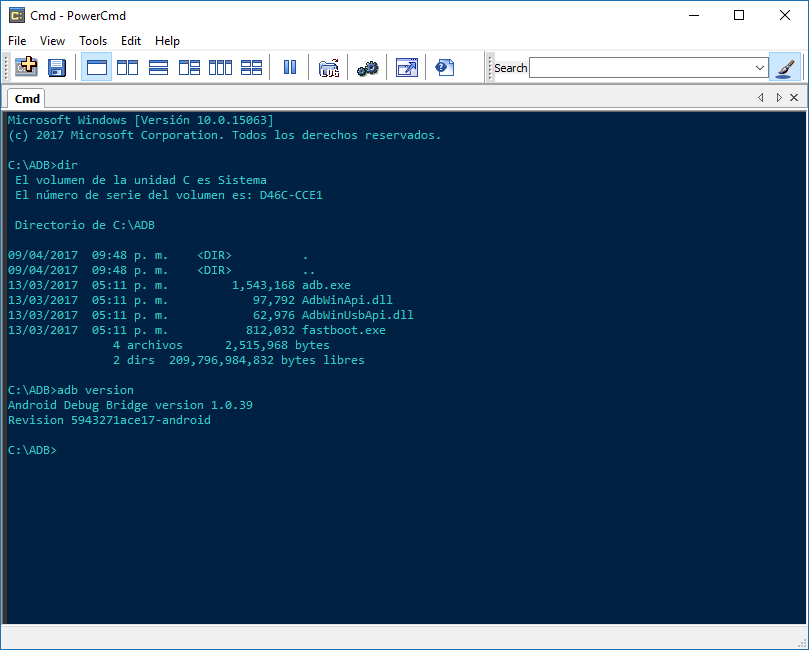
Usage
The default installation path is C:\ADB so you can easily add your flashable files in there. There are no shortcuts because they are not needed.
After installing Android ADB Fastboot you can open a command prompt and type adb or fastboot commands right away, you don’t need to change paths. Keep in mind that you need admin privileges, though.
To open a command prompt with administrator rights on Windows 10, right click on the bottom left corner of the screen or use the Win+X shortcut and then click on Windows PowerShell (Admin).

If you have Windows 7, the quickest way to do it is to type CMD on the Start Menu search box and press Ctrl+Shift+Enter.
Requisites
You need to have ADB Debugging under Developer Options on your device. You also need the drivers for every device you want to use with ADB installed and working.
Type adb devices on a command prompt. If your device is listed, the drivers are working and good to go for ADB and Fastboot use.
Download
I will always check the ADB version whenever a new Android SDK is released and I will update my installer when needed.