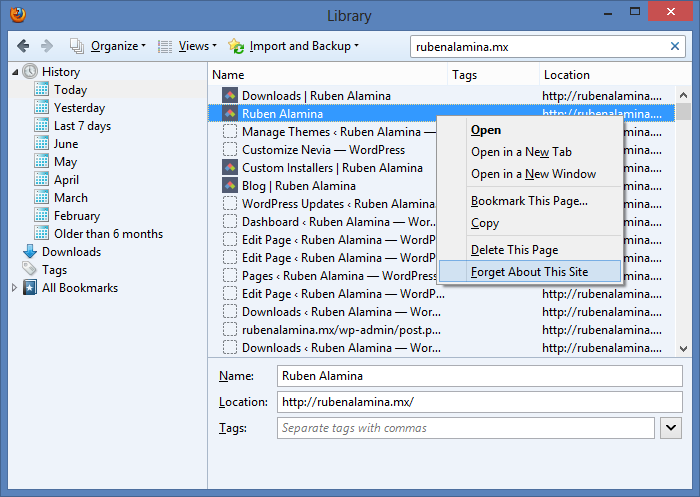Firefox has a nice and handy feature called Forget About This Site which deletes all the items associated with a particular website. This includes web history, search and form data, cookies, images and other things.
When I was deploying the WordPress installation for this site and customizing the theme I saw that some elements didn’t show correctly after making some modifications to the CSS style sheet.
I thought of deleting all the history data but it would be bad to loose all the web history I back up regularly using Xmarks. Looking around in the history window on Firefox I found that if you right click on an entry for a site you can delete all the data for that specific site only.
After deleting the data for my site all the modifications were displayed correctly.
To delete all the data for a specific site go to the history window located on the Firefox menu button. Click on History and then search for the site or sites you want to delete. Right click on each one and select Forget About This Site.
This is a very useful feature that many Firefox users don’t know about.